Installing your eSIM
How to Buy an eSIM
First, select an eSIM data package for the country where you are traveling, or currently located. You can find our full selection of eSIM plans on the Jet eSIM shop page.
After purchasing an eSIM, you will usually receive a QR Code via email within 5 minutes.
How to Activate an eSIM
Activation is simple. Follow the steps below:
1. On the device where you want to install the eSIM data plan, open the Camera app.
2. Point the camera at the QR Code. Tap on the notification that appears, which should say Data Plan.
3. On the following screen, follow the prompts to install the new Data Plan. The default options are okay to accept.
4. Once the new Data Plan has been added, make sure that Data Roaming is set to ON in your phone’s Settings.
Tips & Reminders
- Turn off Data Roaming on your Primary line (home SIM card) to prevent data roaming charges.
- Temporarily disable apps like iCloud Drive, Google Sync, or other apps that may consume your data in the background.
- If you install the eSIM before you arrive in your destination, be sure to change the eSIM plan to your primary Cellular Data plan when you arrive.
Example (iPhone)
Below we will walk through the steps with the correct settings to install the eSIM on iPhone:
1. Add eSIM
In this step, you will add a new, secondary data plan to your phone using the QR code.
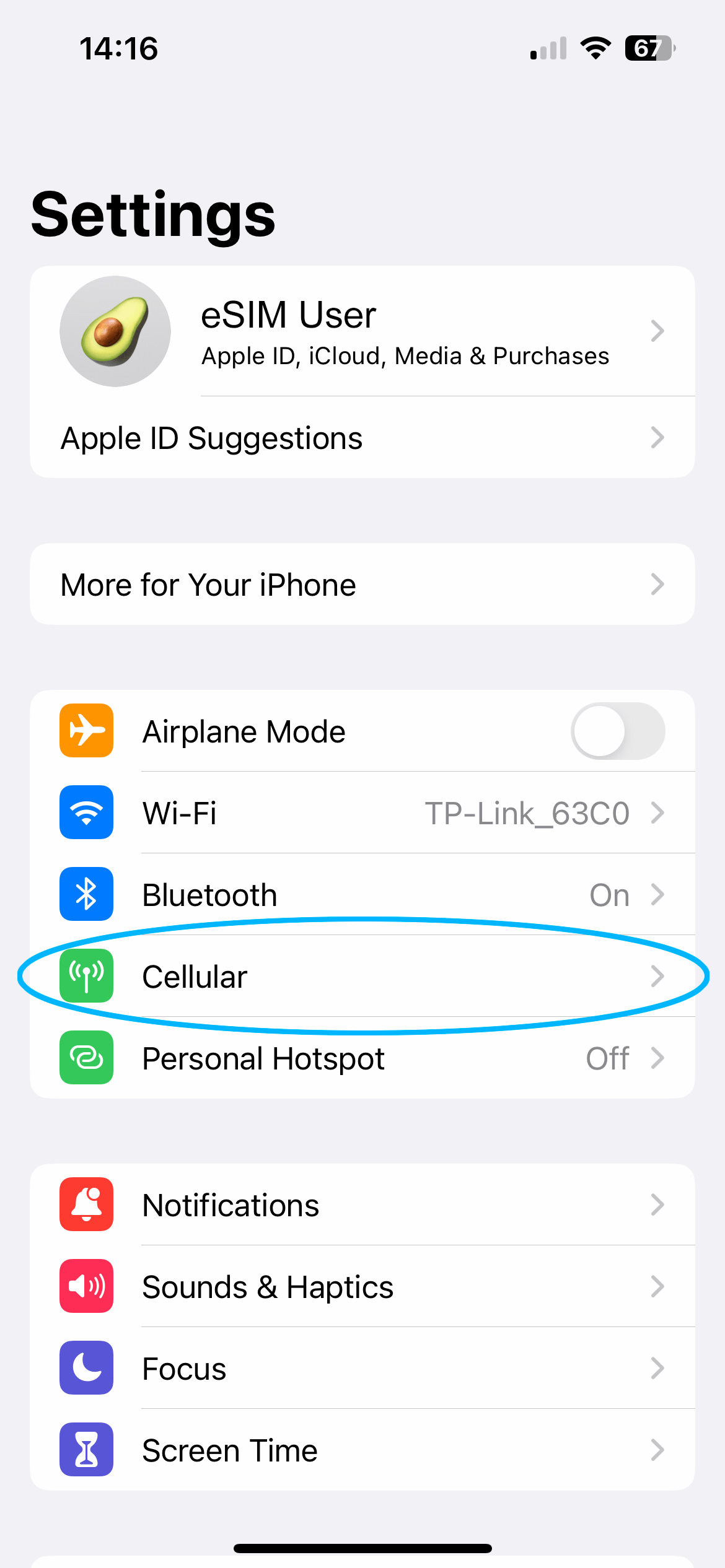
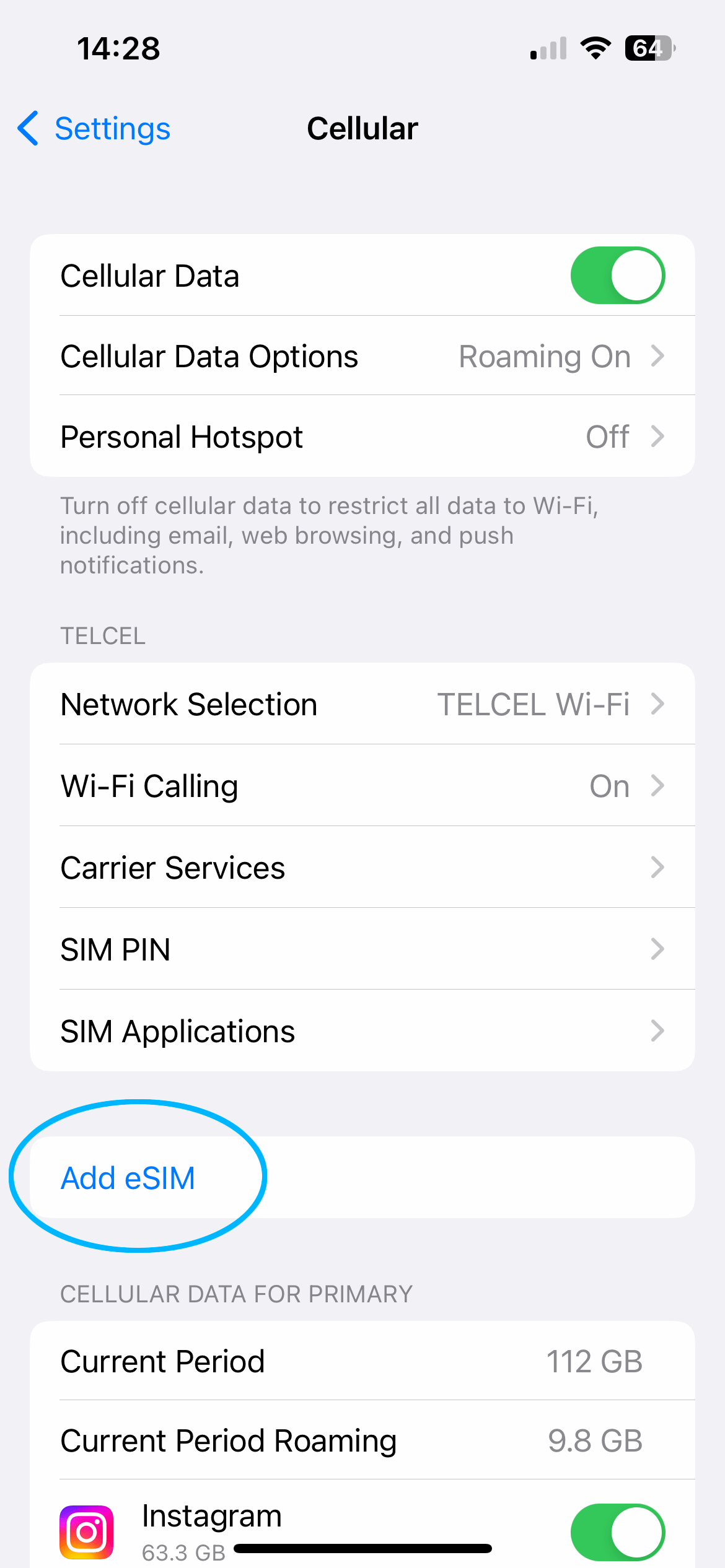
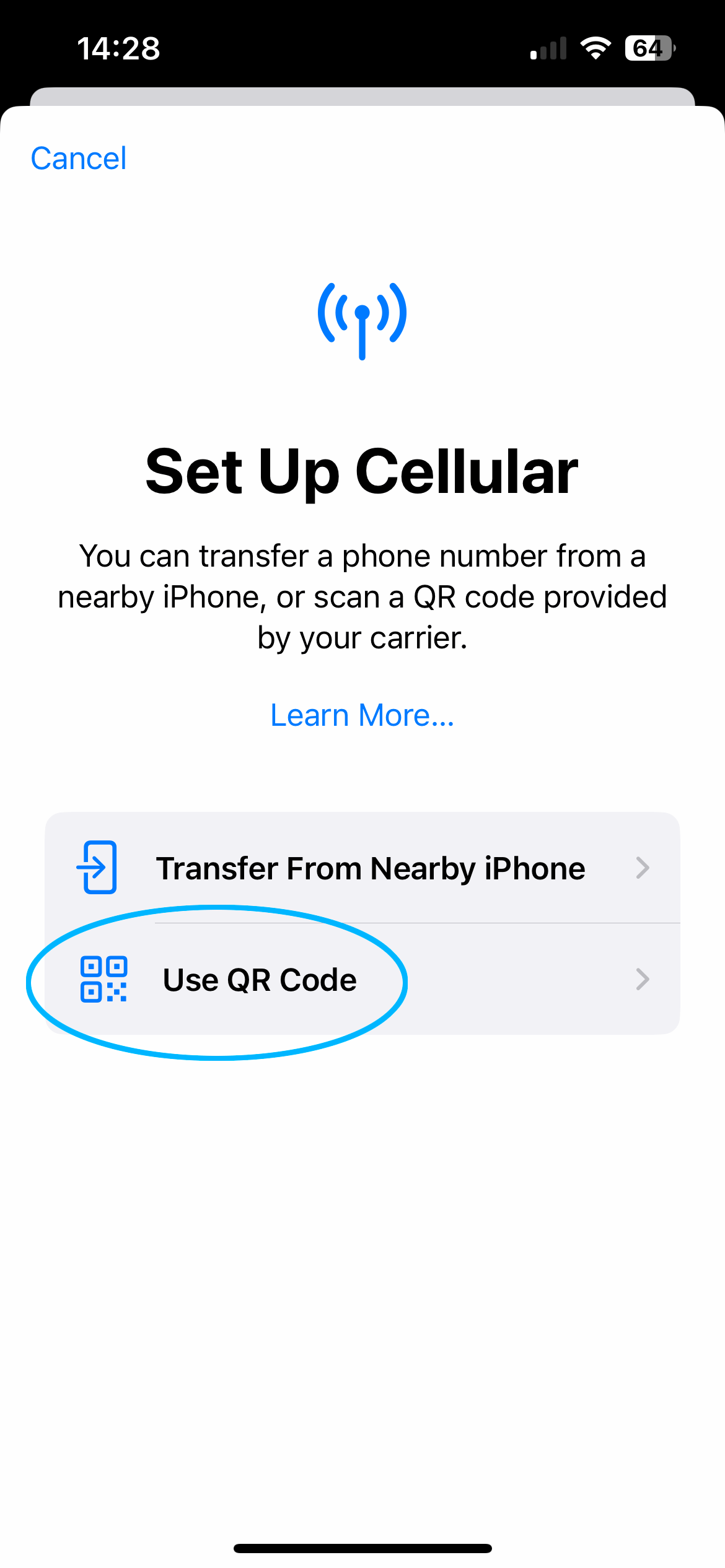
2. Activate eSIM
In this step, you can assign a name to the eSIM plan on your phone. Name it “Travel eSIM” or the name of the country you’re visiting!
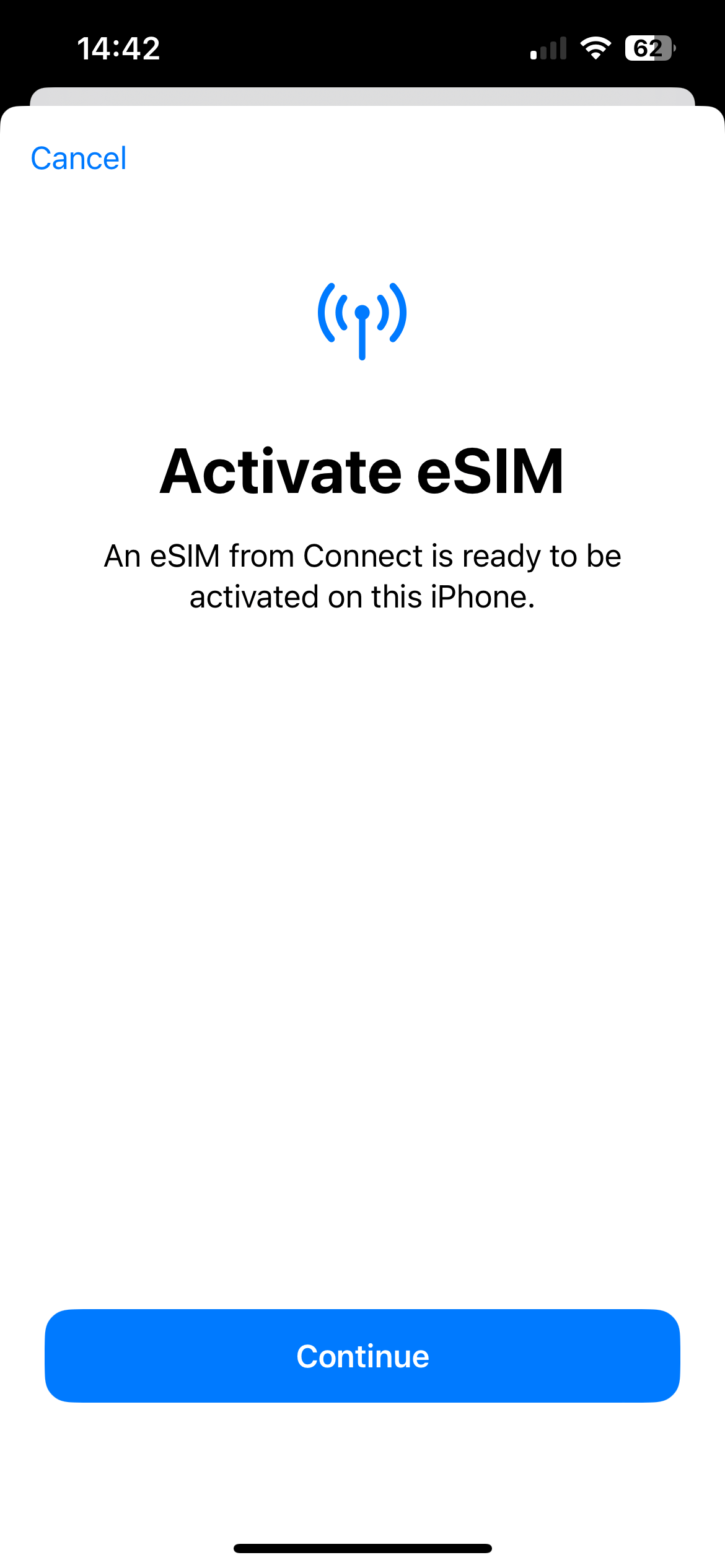

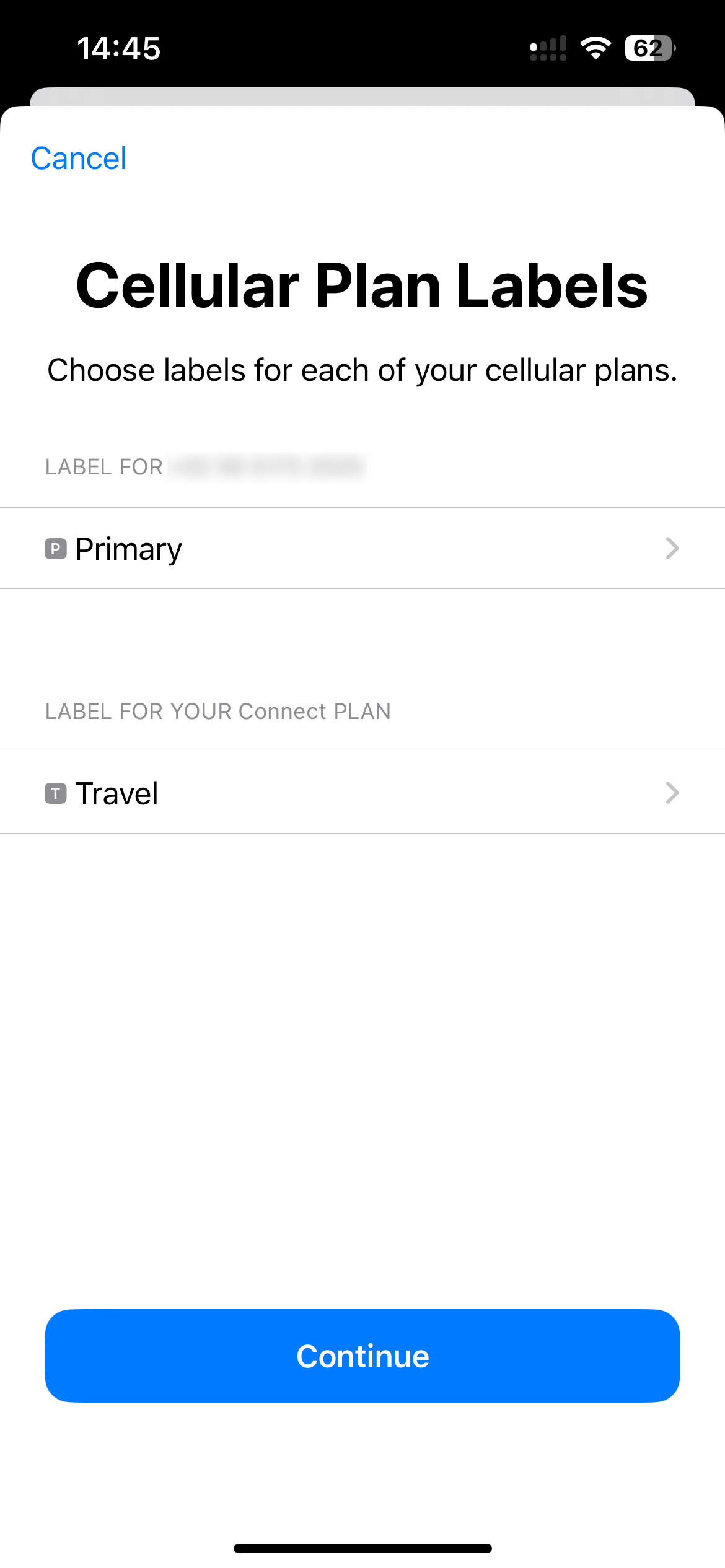
3. Choose Default Lines
In this step, tell the phone which plan to use for Voice/SMS, iMessage, and Mobile Data. Choose Primary for the first two options, and use the Jet eSIM for mobile data only.
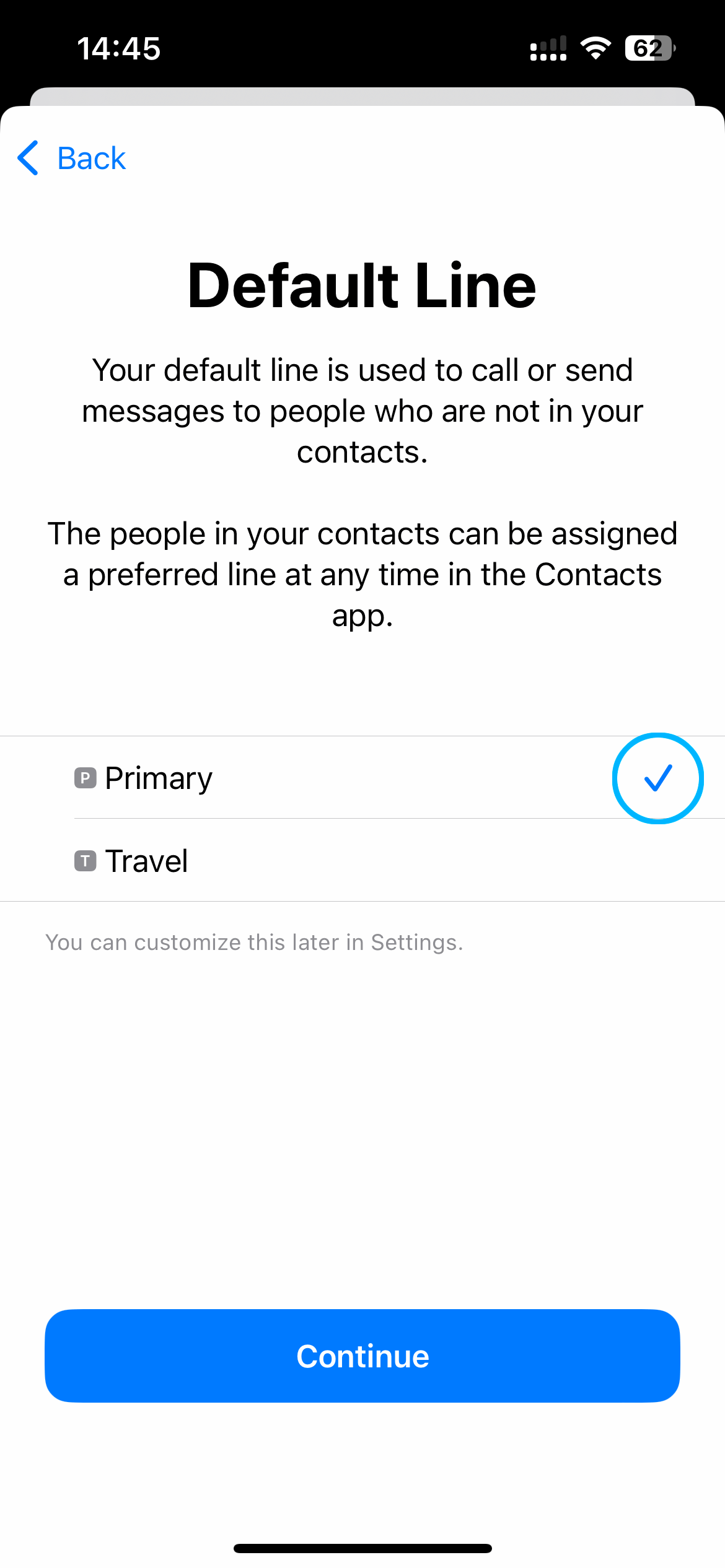
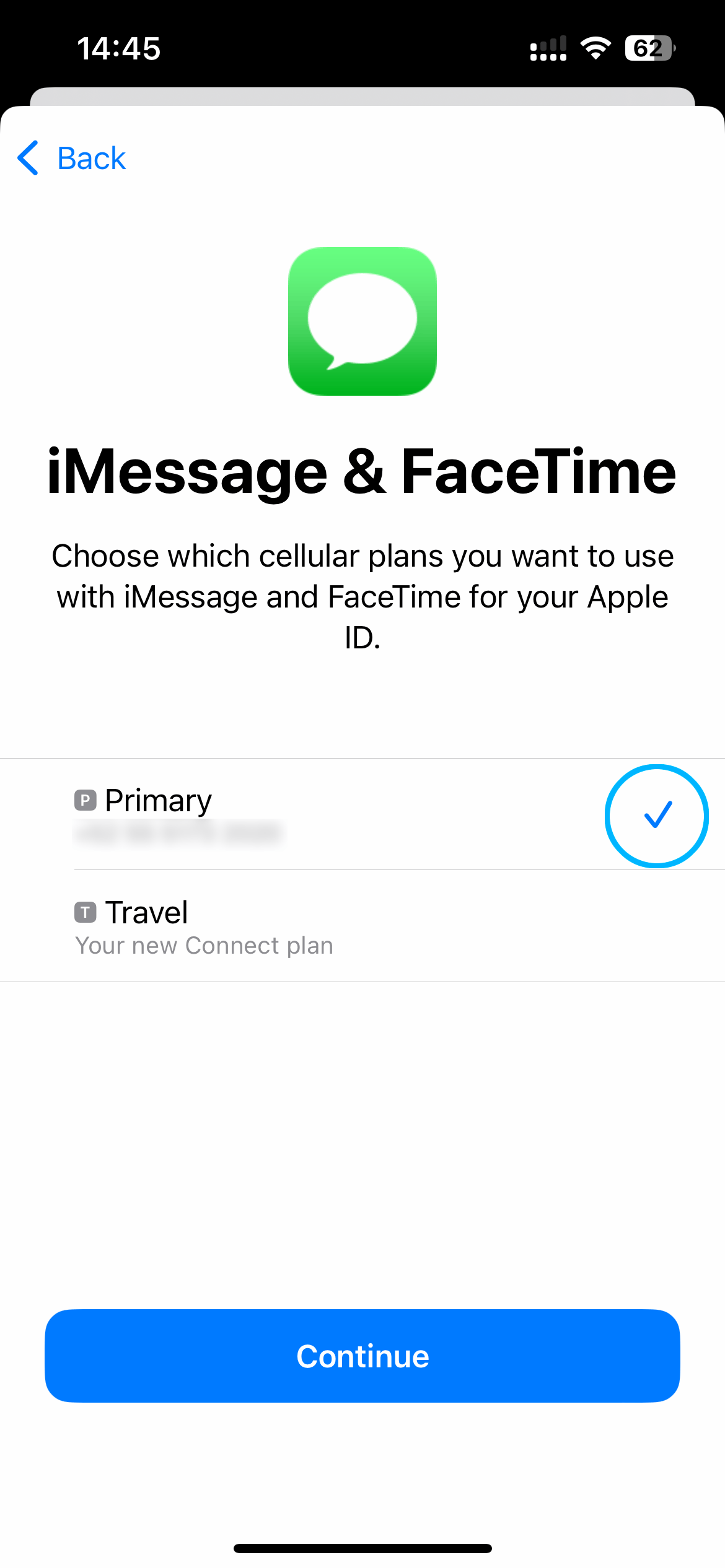
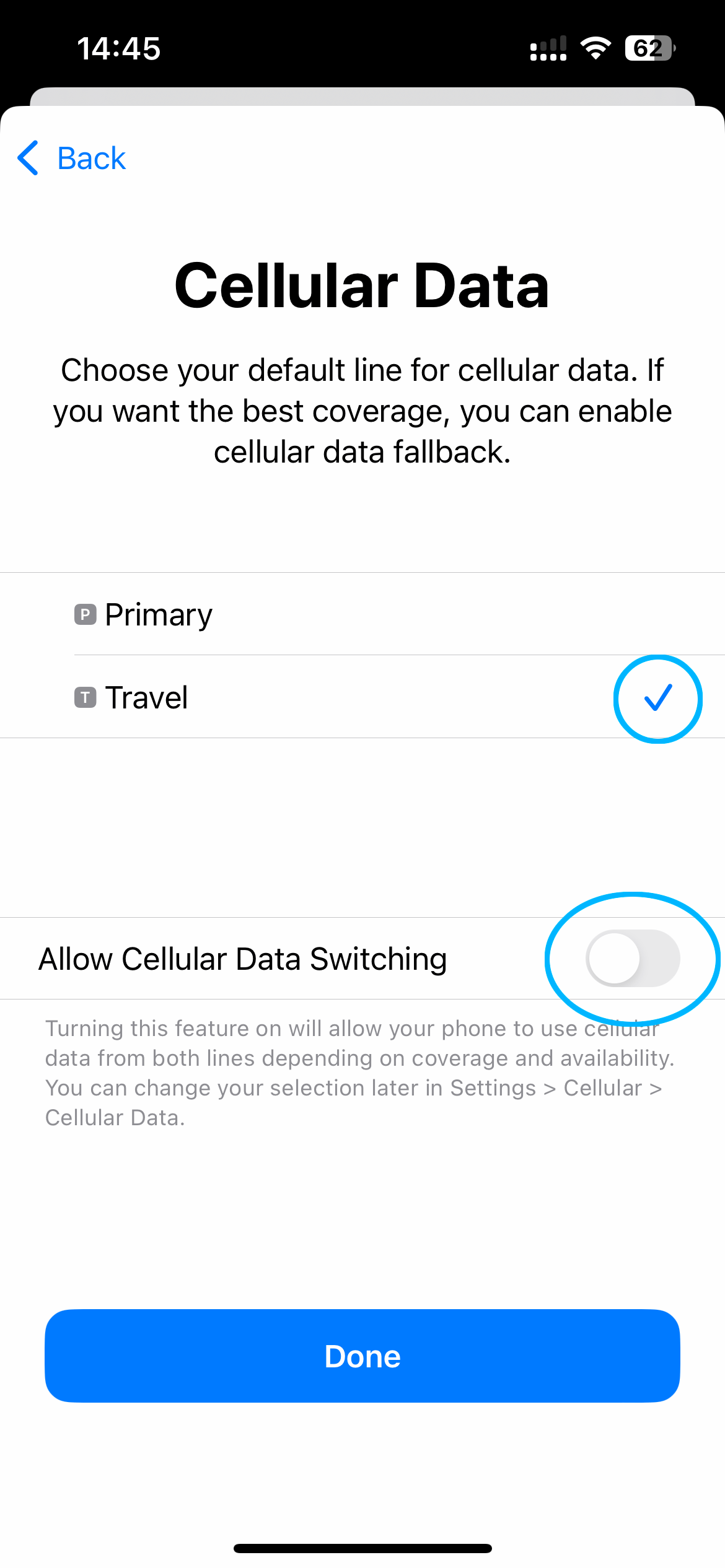
4. Enable Data Roaming
By now, the eSIM is installed on your phone! You will see the new plan in your Settings with the label you chose.
The last step is to make sure Data Roaming is turned ON for the eSIM. (You can turn this setting OFF on your Primary line.)
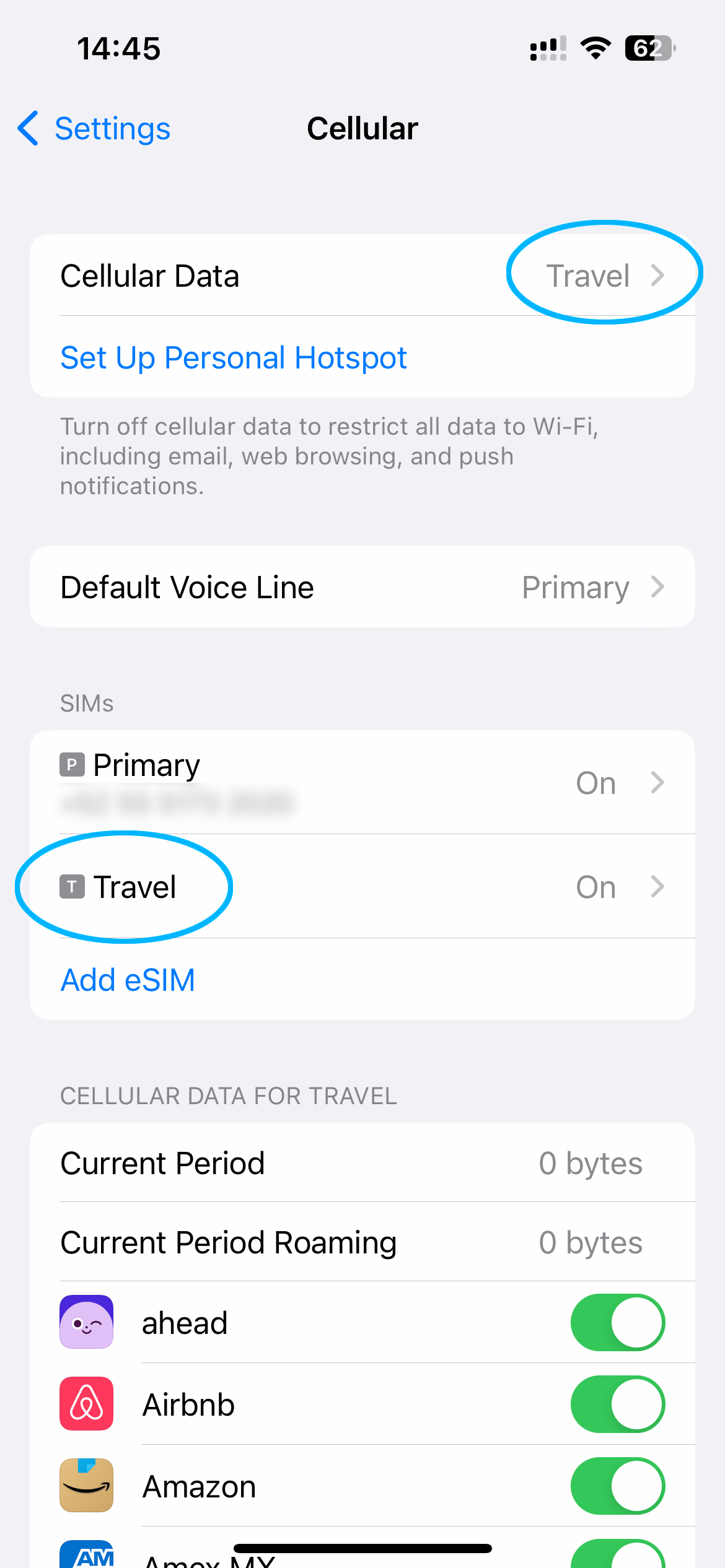
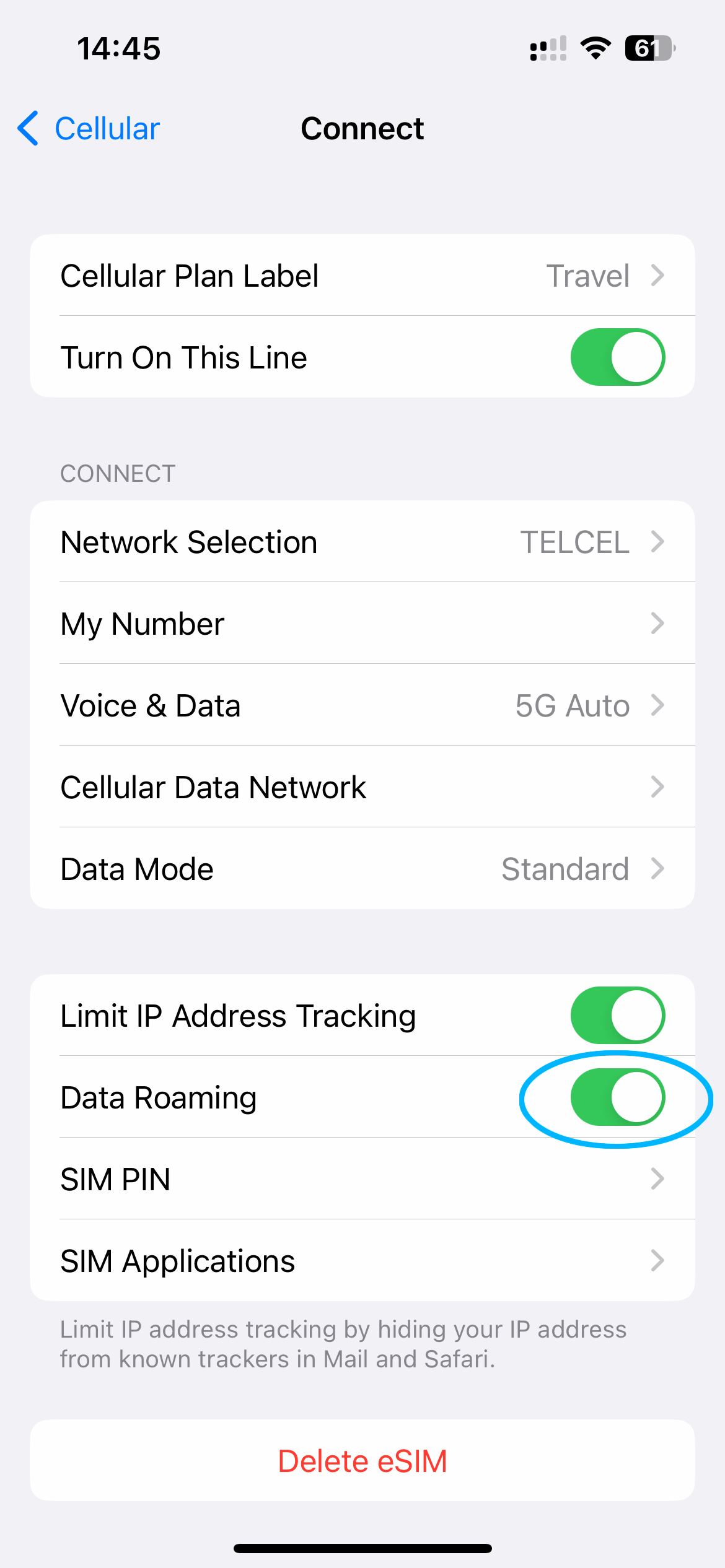
Connecting to the Internet
After successfully activating your eSIM, your device will begin searching for a signal immediately. In most cases, a data connection will be established immediately, and you will see 5G or 4G LTE in the signal status. This means you are connected and ready to go!
In rare cases, it may take up to 15 minutes for a data connection to be established. Please be patient, as there are many data carriers and environmental factors that can affect the activation time.